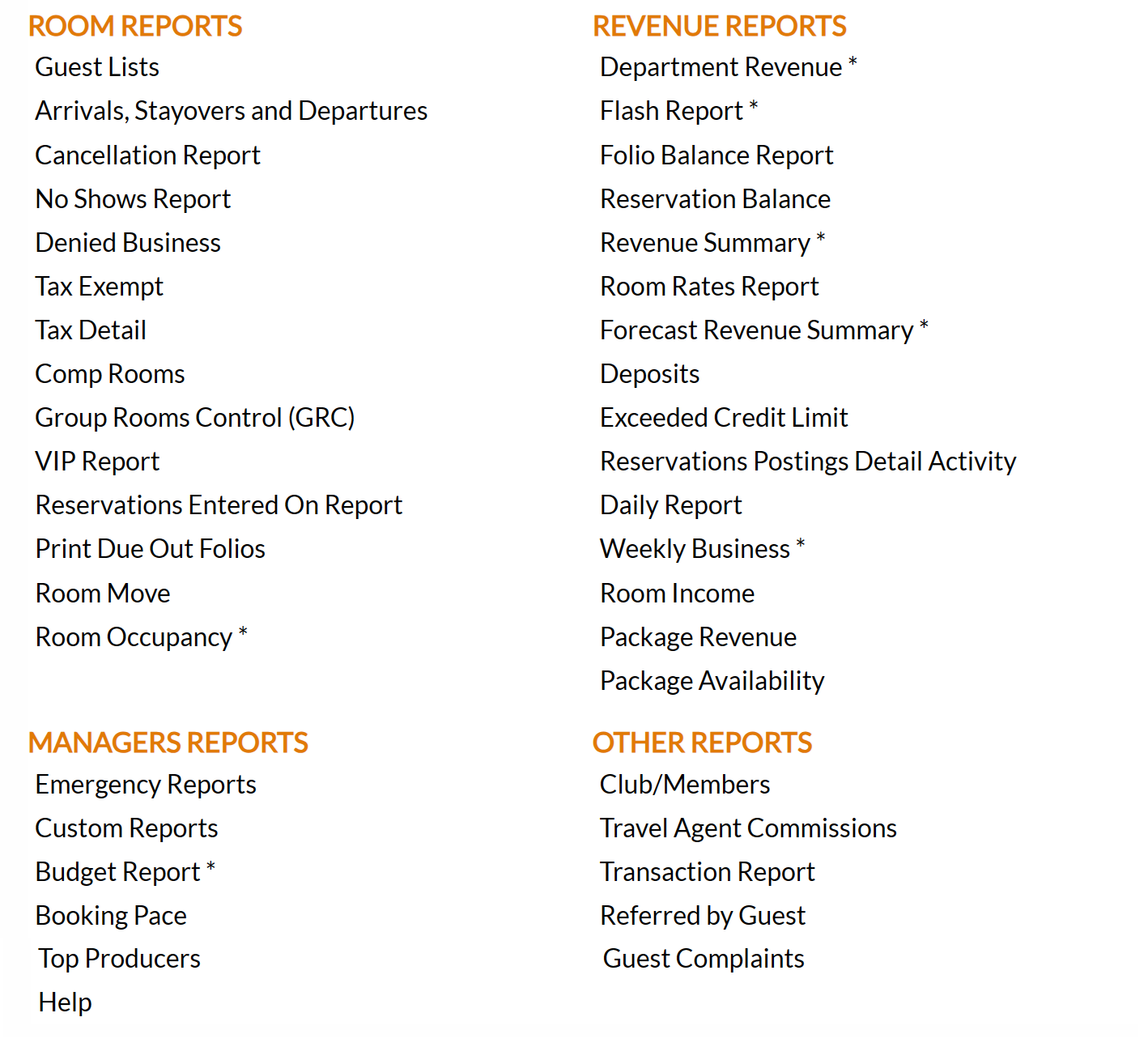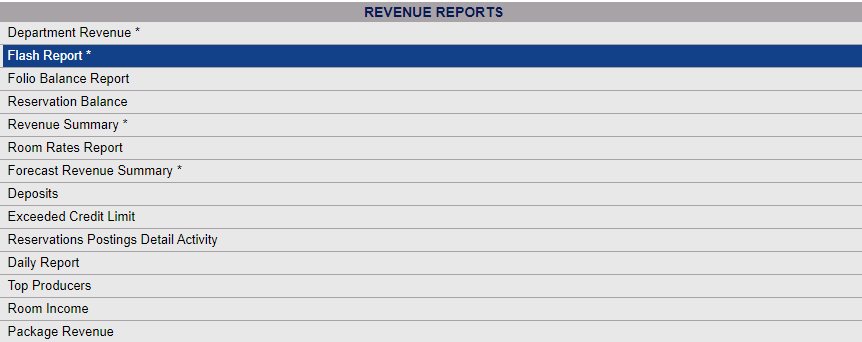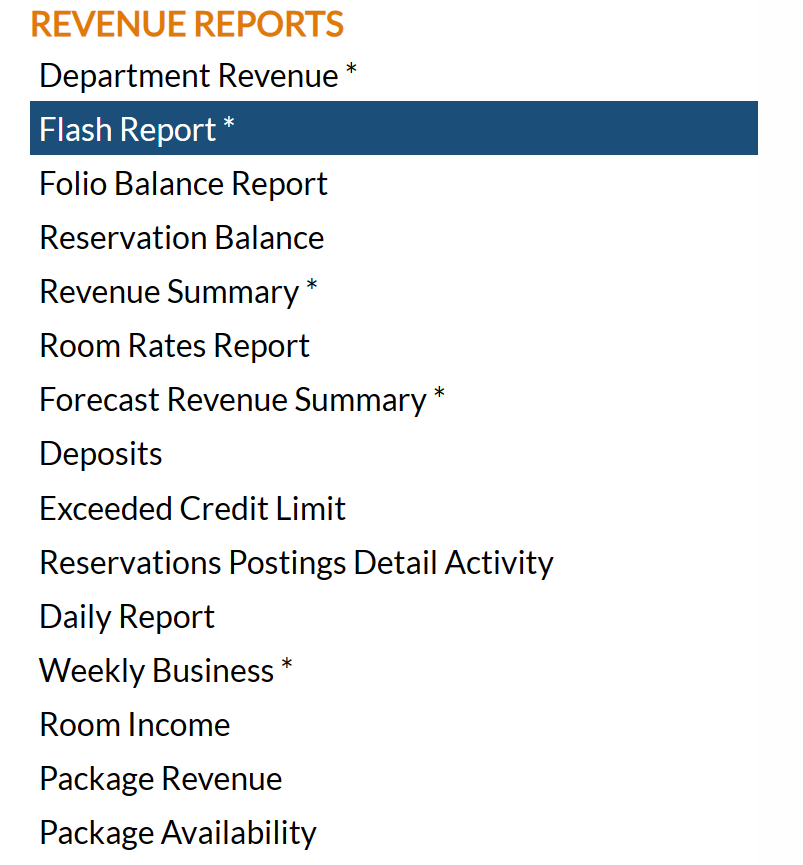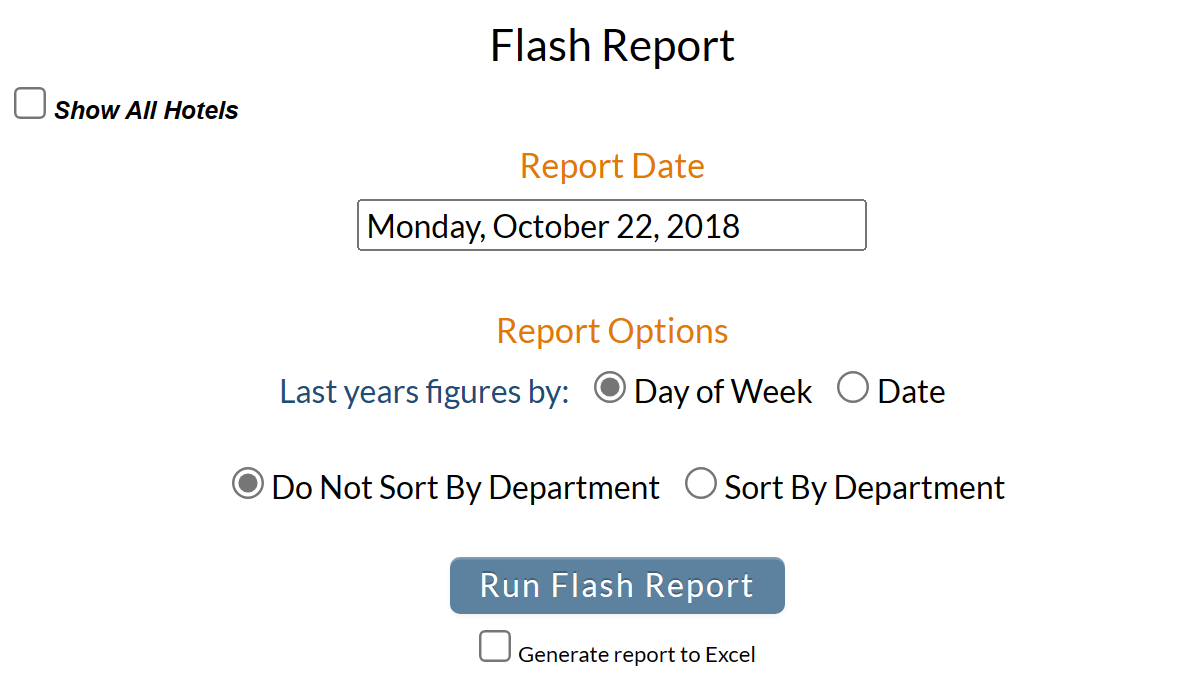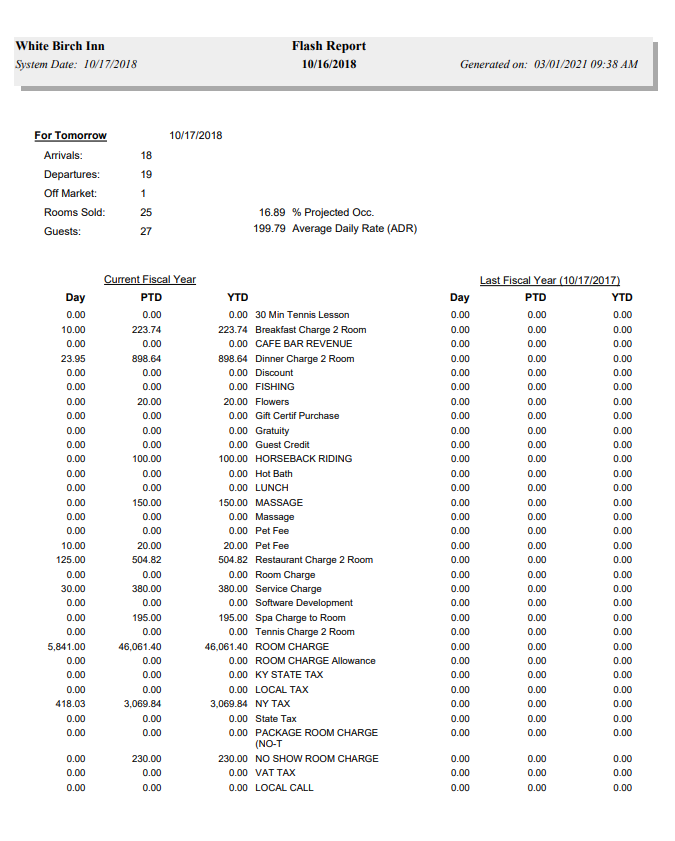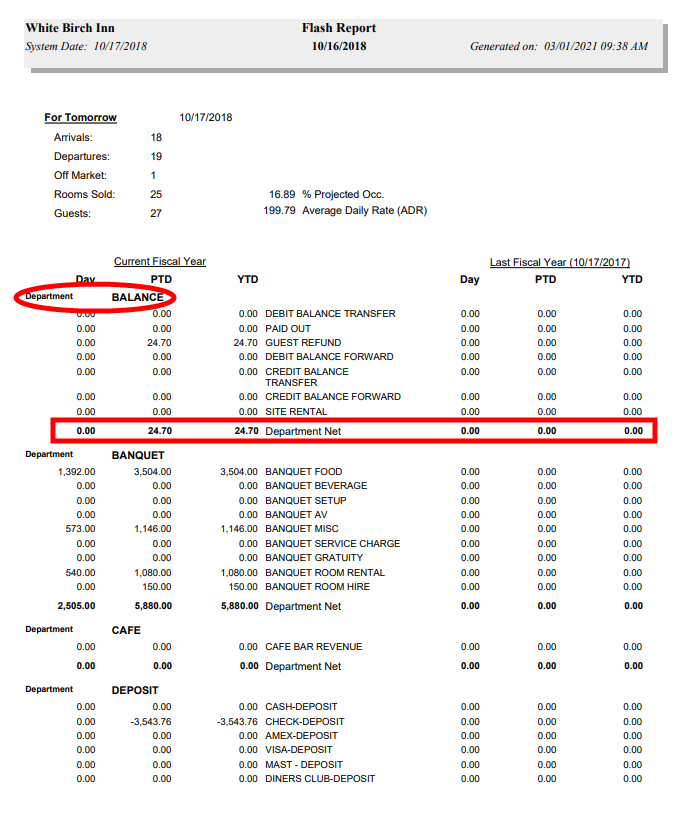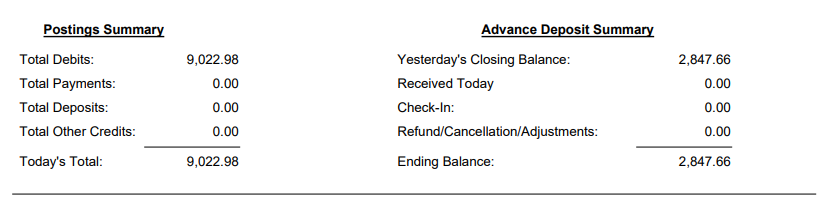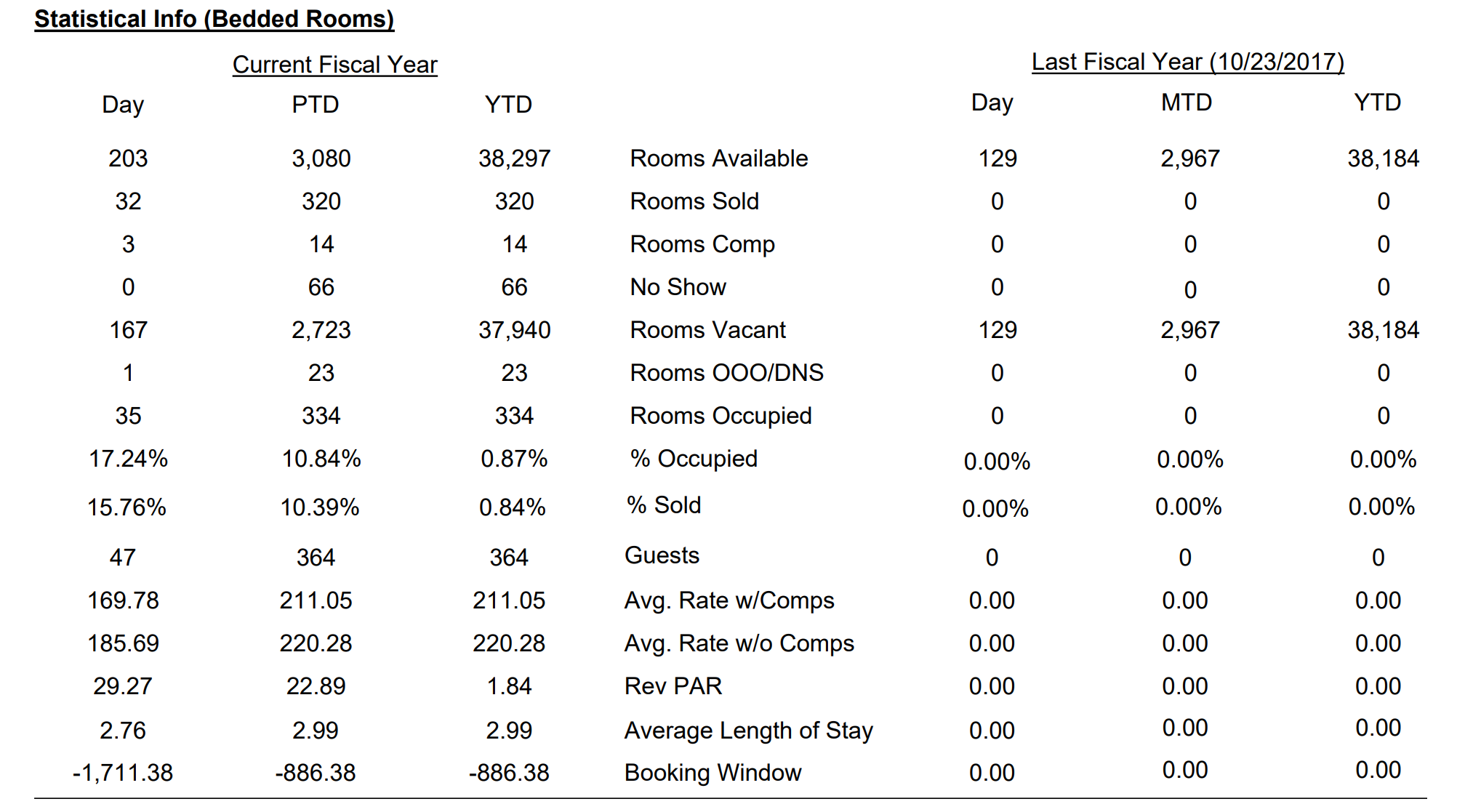The Reports Menu can be accessed by clicking the Reports icon on the Action Bar:
Note: In the NEW look for Skyware, the Action Bar appears slightly different but retains the Reports button.
OR
The Reports screen is divided into four sections, Room Reports, Revenue Reports, Managers Reports and Other Reports.
The Flash Report command is in the Revenue Reports section.
When selected the Flash Report screen will open.
Show All Hotels: This box may be checked or unchecked. By default it is unchecked, meaning the generated report will show information ONLY for the current Property. For this report, you may choose to show the information from ALL your Properties within Skyware on one report, rather than generating separate reports for each Property.
Report Date: Select the Report Date for the report. The date you select MUST be in the past. Click within the date field to open the calendar icon and select the date you wish to have displayed on the report. By default it is yesterday's date.
Report Options: Choose the options you want to view in this report. Select one of the available radial button choices for both options in this section.
Last years figures by: Select Day of Week or Date. By default Day of Week is selected.
Sort/Do Not Sort By Department: Select if the Report should be organized by Department or not. By default it is NOT sorted by Department.
When finished, click the orange button Run Flash Report.
Note: The generate report may be several pages long.
Once generated, the report lists all of the post types (sorted by department if that was selected in the options), and the amount of revenue posted to that post type for the Day as well as Month-to-Date (PTD), and Year-to-Date (YTD) revenue for that post type, in the current fiscal year and the previous fiscal year.
If you selected to sort the report by post department, the report also displays a Department total for Day, MTD and YTD).
The Flash Report has several more sections showing statistical room revenue information for bedded rooms including transient revenue, group revenue, etc for the date selected along with the MTD and YTD figures, as well as displaying non bedded revenue information:
After the Postings are listed there will be a Postings Summary section and a Advance Deposit Summary.
There is also a section showing statistical information on the Bedded rooms (showing rooms available, sold, comp, no show, etc.).
Note: This section now also includes the Booking Window calculations (under the Length of Stay).
There is a section showing any Complimentary rooms (that lists each guest that has a zero rate), and a summary section for groups displaying each Group and their associated rates and revenue.
The final section of the report displays Transient and Groups statistical room revenue information, bedded and non-bedded rooms included for the date selected along with the MTD and YTD figures.
By default, the report is generated in PDF form and opens in a separate browser window. From there you can select to save or print the report, among other options. You can, instead, check the Generate report to excel checkbox to generate the report in HTML for downloading to Excel instead of PDF. The information in this case will then be correct for importing into another document rather than immediate viewing.
NOTE: The generated report appears as a pop-up window through your browser. If your browser is set to block pop-ups, you may receive a warning banner at the top of the browser. Click this banner and select to allow pop-ups so that you can view the report.